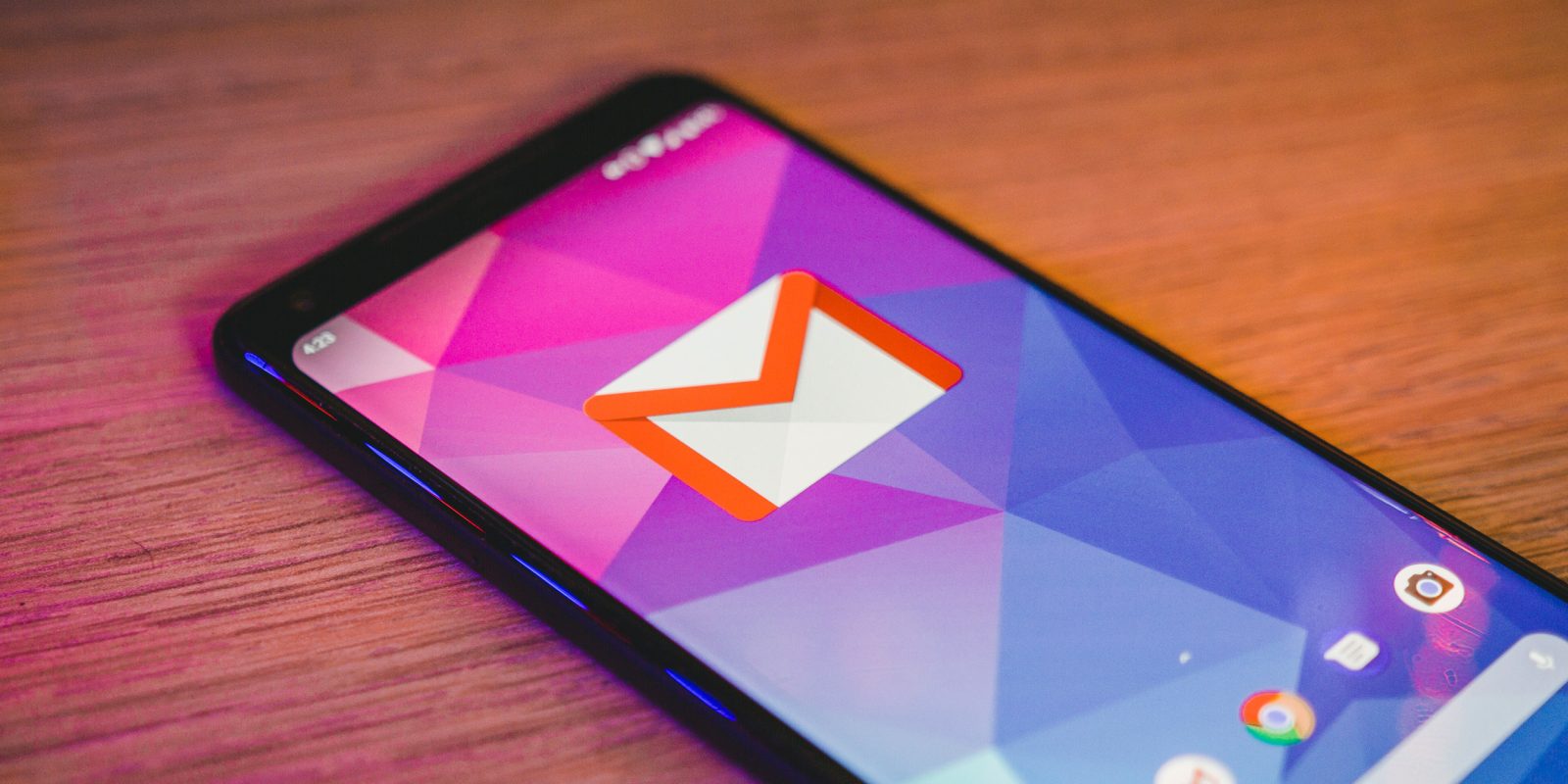
Recently, Gmail was updated with new smart features previously exclusive to Inbox. One of these is the ability to customize the left and right swipe actions within the email app. Here’s how.
How to customize swipe actions in Gmail for mobile
- Open Gmail app
- Hamburger menu icon
- Settings
- General settings
- Swipe actions
- Change right and left swipe actions
First, make sure that you have the latest version of Gmail installed from the Play Store. Next, open the email app and tap on the hamburger menu icon located in the top left corner.
Here, you will see a long list of different options and menus. Scroll down to the bottom and select Settings. Above each of the choices for your email accounts, there is a General settings option. Tap on it.
Now, part way down the list select Swipe actions. In the Swipe actions landing page, you would see options for right and left swipes as well as examples of how each works. To customize either, tap on the Change button. Now, you can select from one of the following options:
- Archive
- Delete
- Mark as read/unread
- Move to
- Snooze
- None
And that’s it. After making your choice, it will go into effect. Just follow these steps again if you want to customize the swipe actions again at a later date.
Note: This level of customization might not yet be live on your handset as these things are still rolling out to users. These will also be making their way to iOS “soon.”
If you have any questions, make sure to leave them in the comment section below or hit me up on Twitter.
