
Gmail gives you built-in categories to better organize your inbox. These categories include primary, social, promotions, forums, and updates. On the web, these categories display as tabs across the top of Gmail while on your mobile device, they display as options in the menu. These categories can be helpful, but if there is one or two that you never use, they can just get in the way. In this short tutorial, we’ll walk you through how to add or remove categories and tabs in Gmail.
Add or remove category tabs in Gmail on the web
Just follow these steps to add or remove categories in Gmail on the web.
- Click the Settings button near the top right near your profile photo which looks like a gear icon.
- Select the Inbox
- The Inbox type should be set to Default. The Default inbox is currently the only option that uses Categories and Tabs.
- Next to Categories, uncheck those that you no longer want to see in your inbox and leave those checked that you want.
- Optionally, you can mark the checkbox for Include starred in Primary. If you enable this option, starred emails from all tabs will appear in the Primary tab.
- When you finish, scroll to the bottom and hit the Save Changes
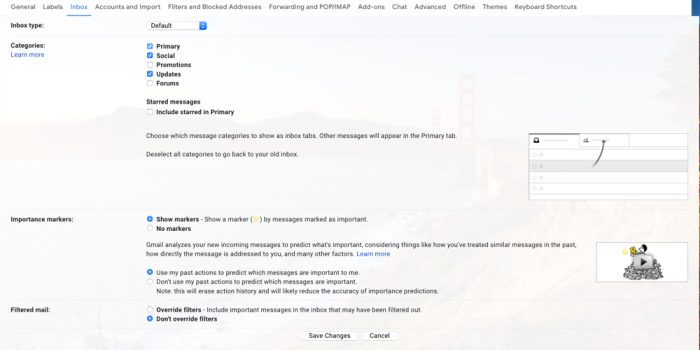
You’ll then head back to your inbox and should see the category and tab changes you just made.
Add or remove category tabs in Gmail on mobile
To make changes to the categories on Android or iOS, follow these steps.
- Tap the Menu button on the top left.
- Select Settings and choose your account.
- Scroll down to Inbox and be sure the Inbox Type is set to Default, just like on the web.
- Below Inbox Type, tap Inbox Categories.
- Move the toggles to turn on or off the categories.

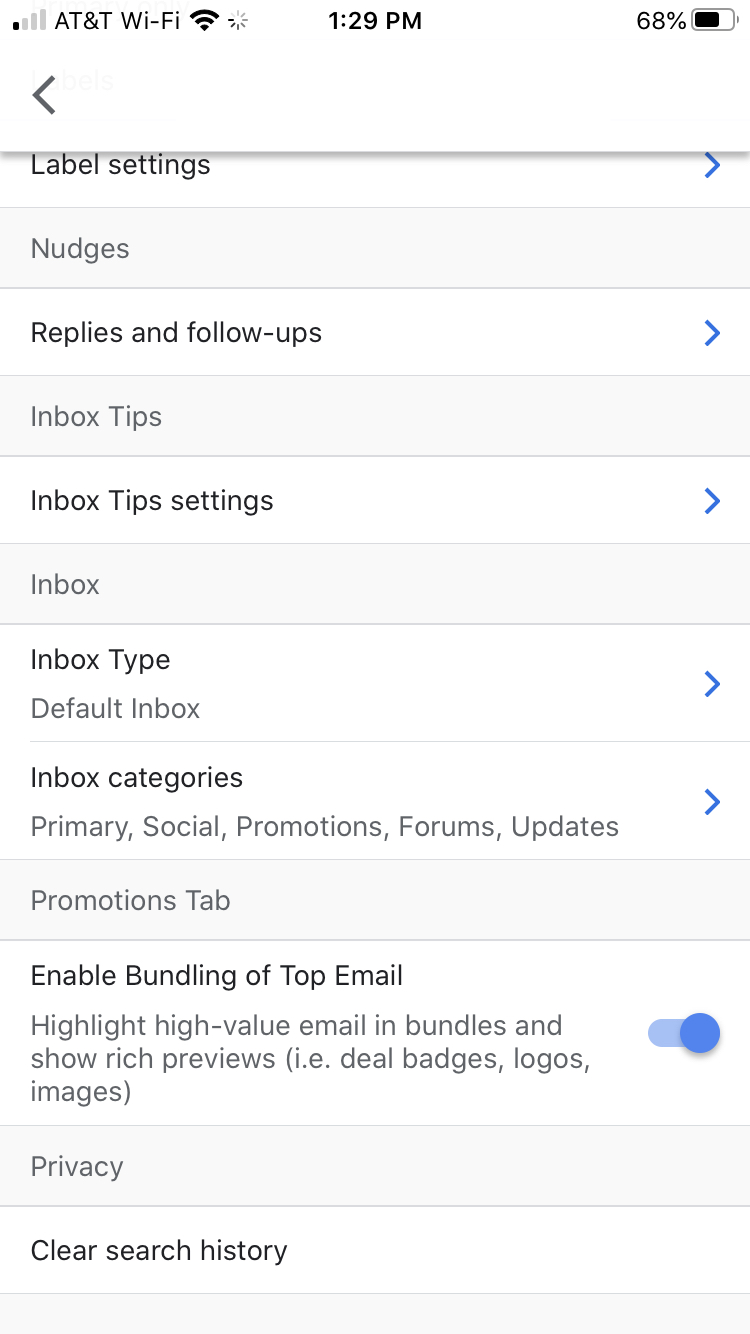
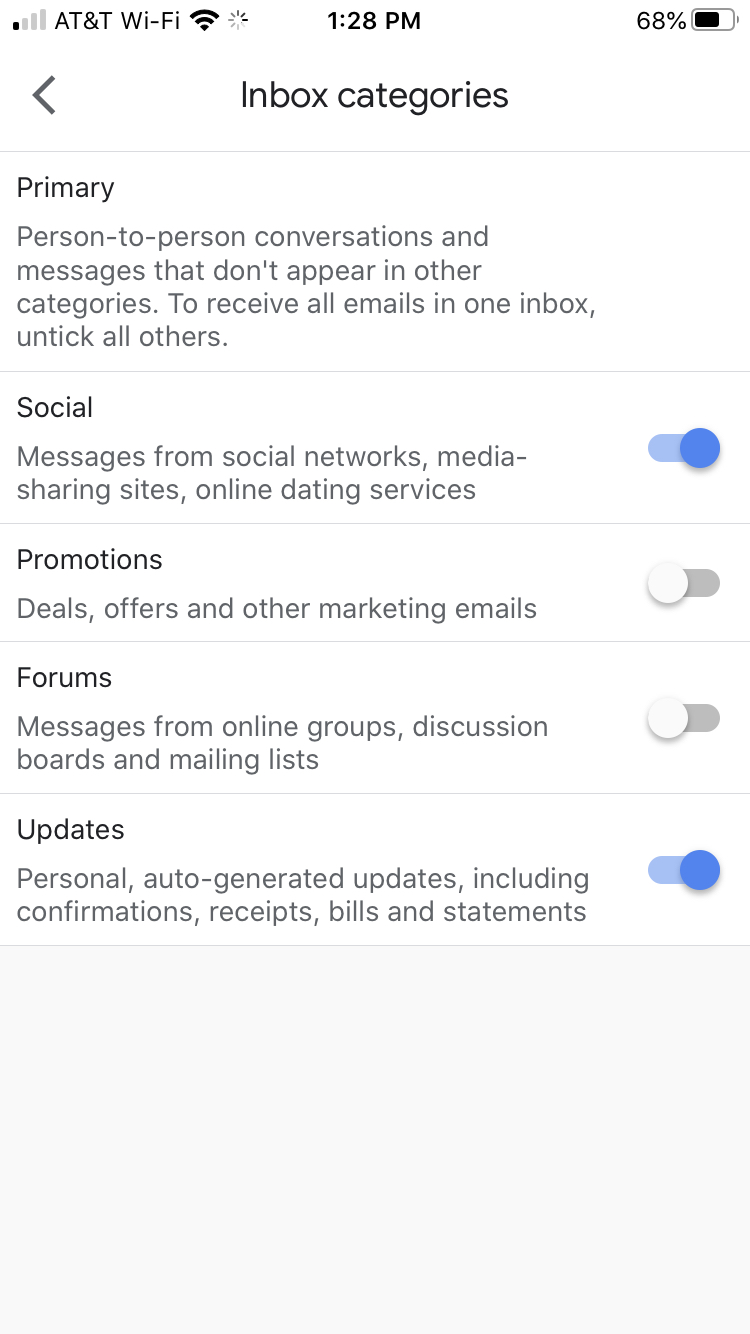
If you use the Gmail search feature to find messages you need quickly, you can still use it for categories that you disable. Making small adjustments like these to your Gmail inbox can help you organize your messages more effectively.
FTC: We use income earning auto affiliate links. More.
