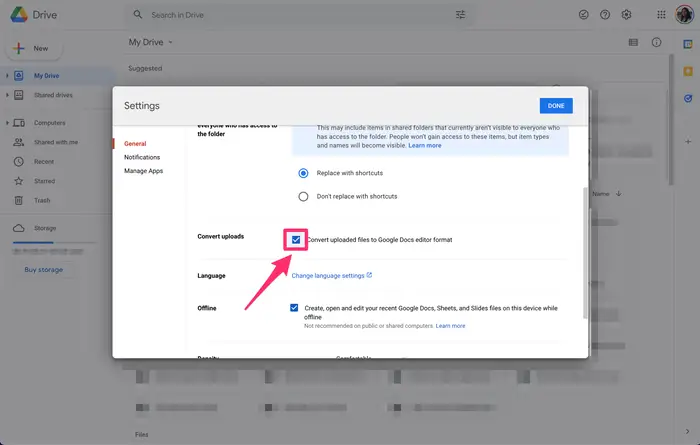- You can convert a Word document to a Google Doc by uploading it to Google Drive.
- This process can be done on your computer or on the Google Drive mobile app.
- You can change your Google Drive settings to automatically convert uploaded files to Google Docs.
While Microsoft Word used to be the go-to word processing app for students and professionals alike, these days people are opting for free internet-based services –– like Google Docs.
Given the collaborative features of Google Docs, it’s easy to see why it’s become so popular.
Many people and businesses still use Microsoft Word, but integrating the program with Google Docs is incredibly easy — in fact, it’s pretty much automatic.
Should you need to convert a Microsoft Word document to a Google Docs format, doing so is quick and easy.
Here’s how to do it on both desktop and the iPhone and Android mobile app.
How to convert a Word document to a Google Doc on desktop
1. Go to Google Drive.
2. On the left menu bar, click New, then File upload.
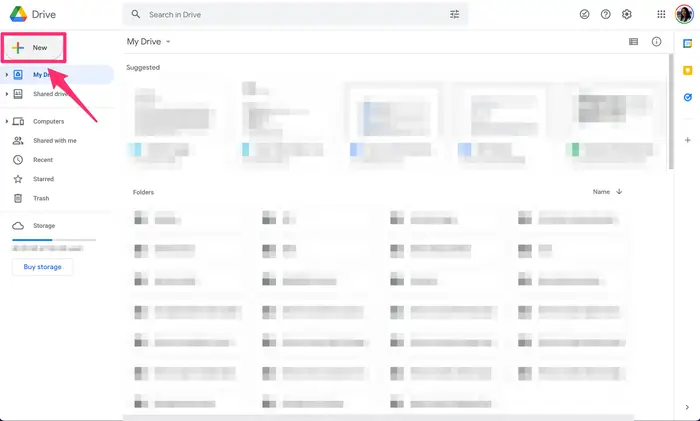
You can also create a new Google Doc using the New button. Abigail Abesamis Demarest/Insider
3. Locate the Word document you want to add to Google Drive, then double-click it.
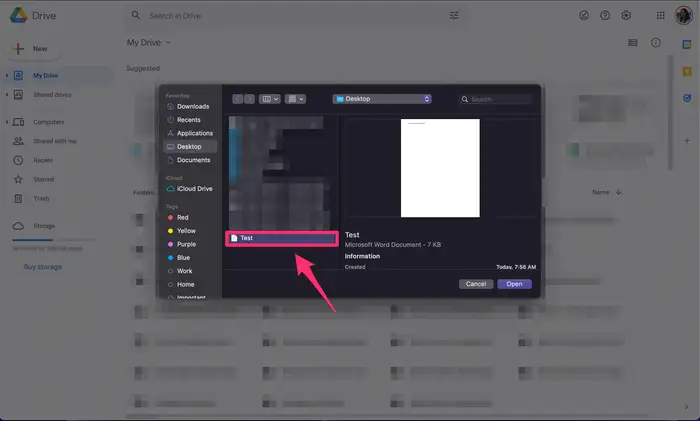
Alternatively, you can drag and drop a Word document directly into Google Drive. Abigail Abesamis Demarest/Insider
4. Click the folder icon next to the file name in the upload window to locate the Word document within your Google Drive.
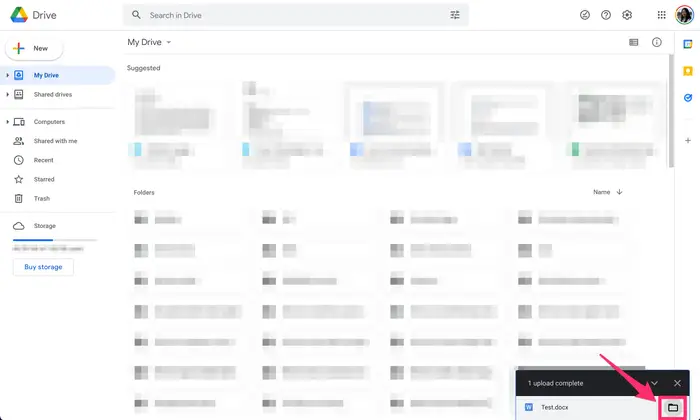
You can also use the search bar at the top to locate your newly uploaded file. Abigail Abesamis Demarest/Insider
5. Double-click on the docx file.
6. Google Drive will automatically convert the file to an editable Google Docs format.
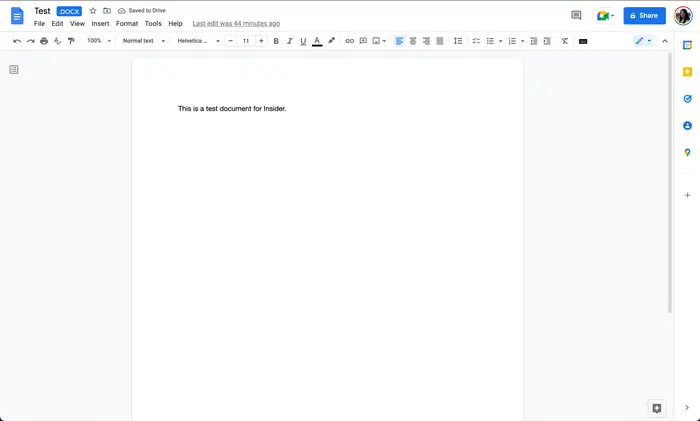
How to convert a Word document to a Google Doc on mobile
1. Open the Google Drive app.
2. Tap the plus (+) icon on the bottom-right of the screen, then Upload.

The process for converting a Word document to a Google Doc is similar on the mobile app. Abigail Abesamis Demarest/Insider
3. Tap Browse.
4. Tap to select the Word document you want to add to Google Drive.
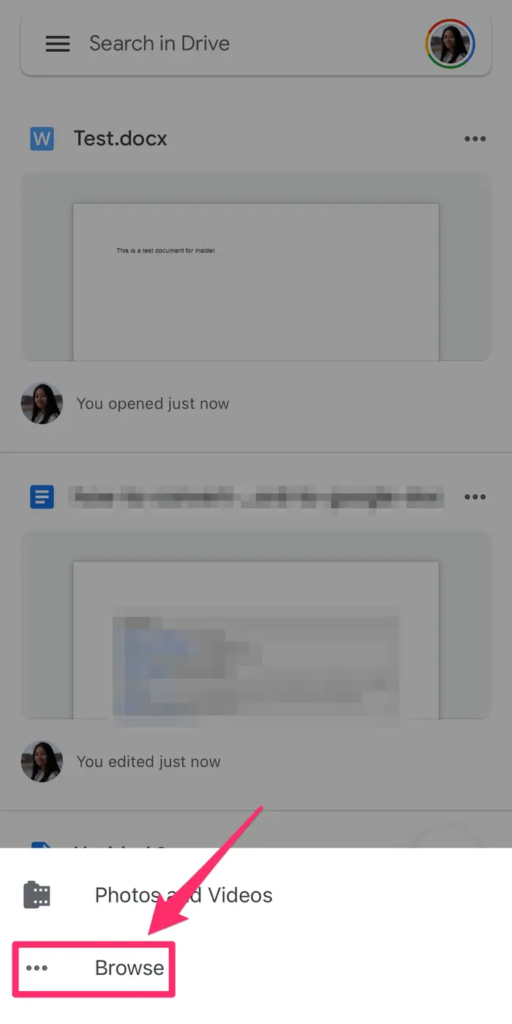
To upload a Word document from your phone, it must already be saved to your device. Abigail Abesamis Demarest/Insider
5. Use the search icon to locate the Word document within your Google Drive.
6. Tap to open the docx file. Google Drive will automatically convert the file to an editable Google Docs format.
How to automatically convert future uploads to Google Docs
1. Go to Google Drive.
2. Click the settings icon at the top-right of the screen, the click Settings.
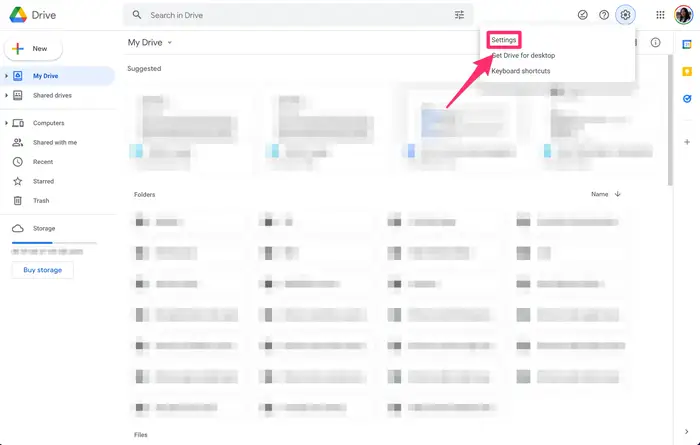
3. In the Convert uploads section, click the box next to Convert uploaded files to Google Docs editor format.